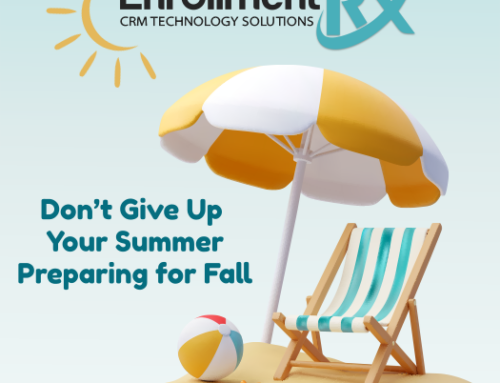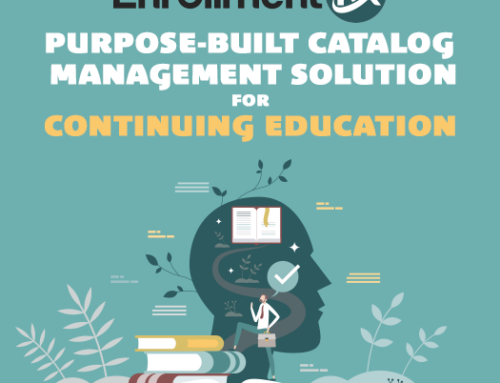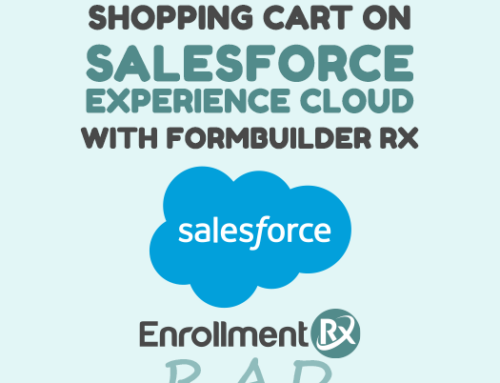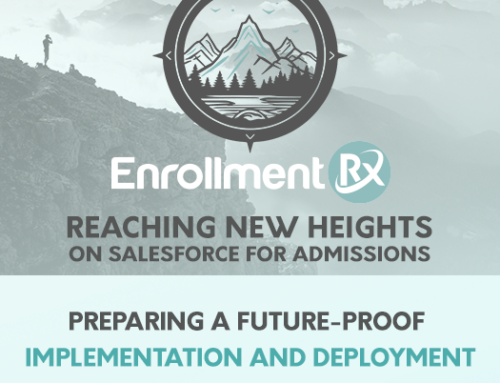Salesforce recently released a new feature called Dynamic Forms and Dynamic Actions, which allows for the dynamic visibility of fields and actions on a record page. This currently is in beta for custom objects and starting this fall, as part of Salesforce Winter ‘21, will be generally available for all objects. This will include standard Salesforce Objects, such as Lead, Contact, and Account.
Historically, the assignment of page layouts by record types and profiles were needed to show different fields on a record page, but this new feature allows for a shared layout with dynamic rendering. This is helpful for those objects where Record Types aren’t commonly used. In short, this feature is helpful in any use case where Record Types aren’t used and there is a desire to render fields and sections dynamically.
Since this is currently available for custom objects, including those provided by Enrollment Rx and EDA, we wanted to share a few ideas on how this could be leveraged for recruitment and admissions.
Please follow any steps to enable this feature by referring to the instructions here.
Use Case 1: Application Layouts Based on Admission Status
One of the new abilities brought to record pages with Dynamic Forms is you can control fields and sections of fields based on an attribute. In this scenario, your users have requested that you show only certain fields for an admitted student vs non-admitted students. Let’s review how this can be implemented.
As a best practice, I suggest listing what fields specifically need to show only for admitted students. It may be helpful to list this on a whiteboard, piece of paper or separate document. As you plan, keep in mind you render at a section level (grouping of fields) or an individual field basis.
Once you have identified your fields and have enabled Dynamic Forms, navigate to your Application Record Page and Click “Edit Page”.
In this case, I have added a new field section called Admitted view to the right the Component Visibility. This is set to Admission Status Equals Admit.
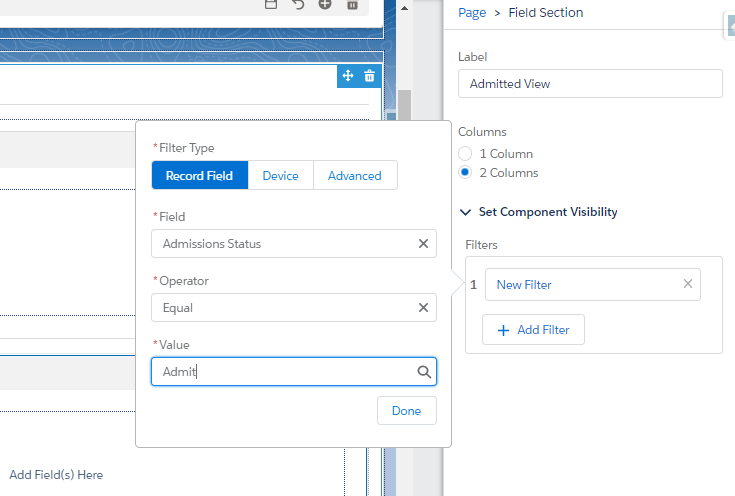
I am now going to add the designated fields I would like in this section for the Admitted View.
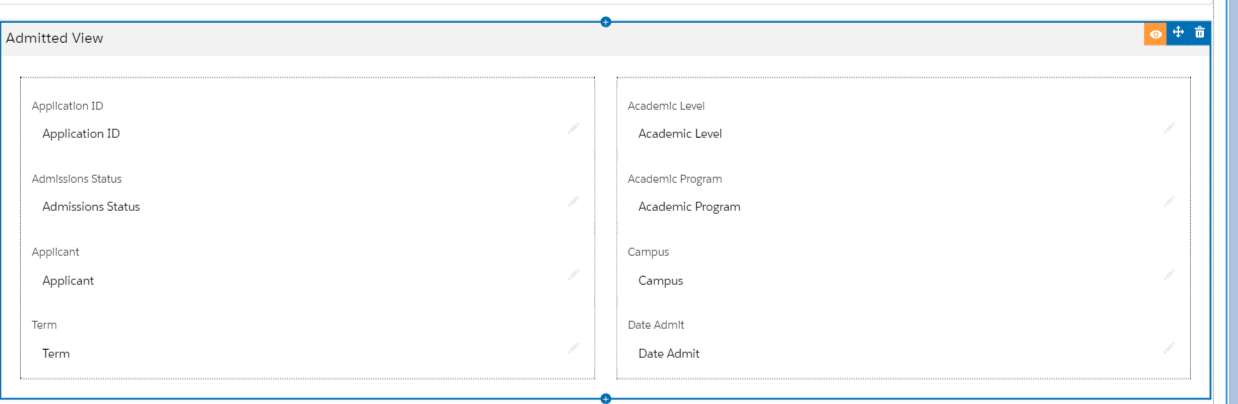
There is also the option to hide other sections on the page from the Admitted Status:
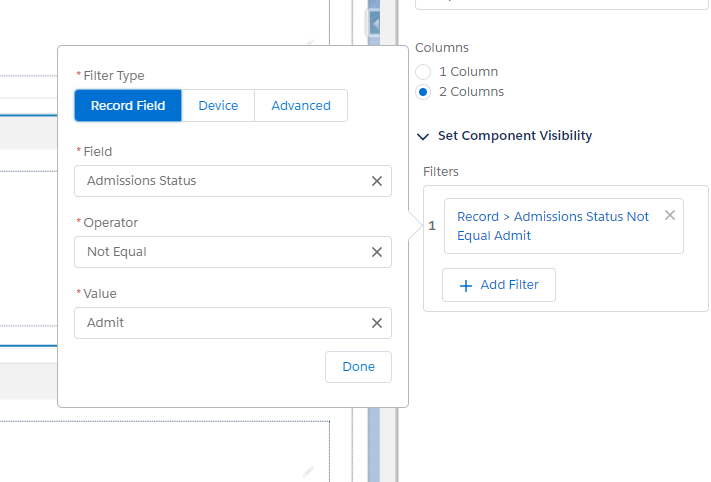
Once the updates are made and you save and activate your changes, you can see the difference:
Non-Admitted Status Record Page vs the Admitted Layout Record Page
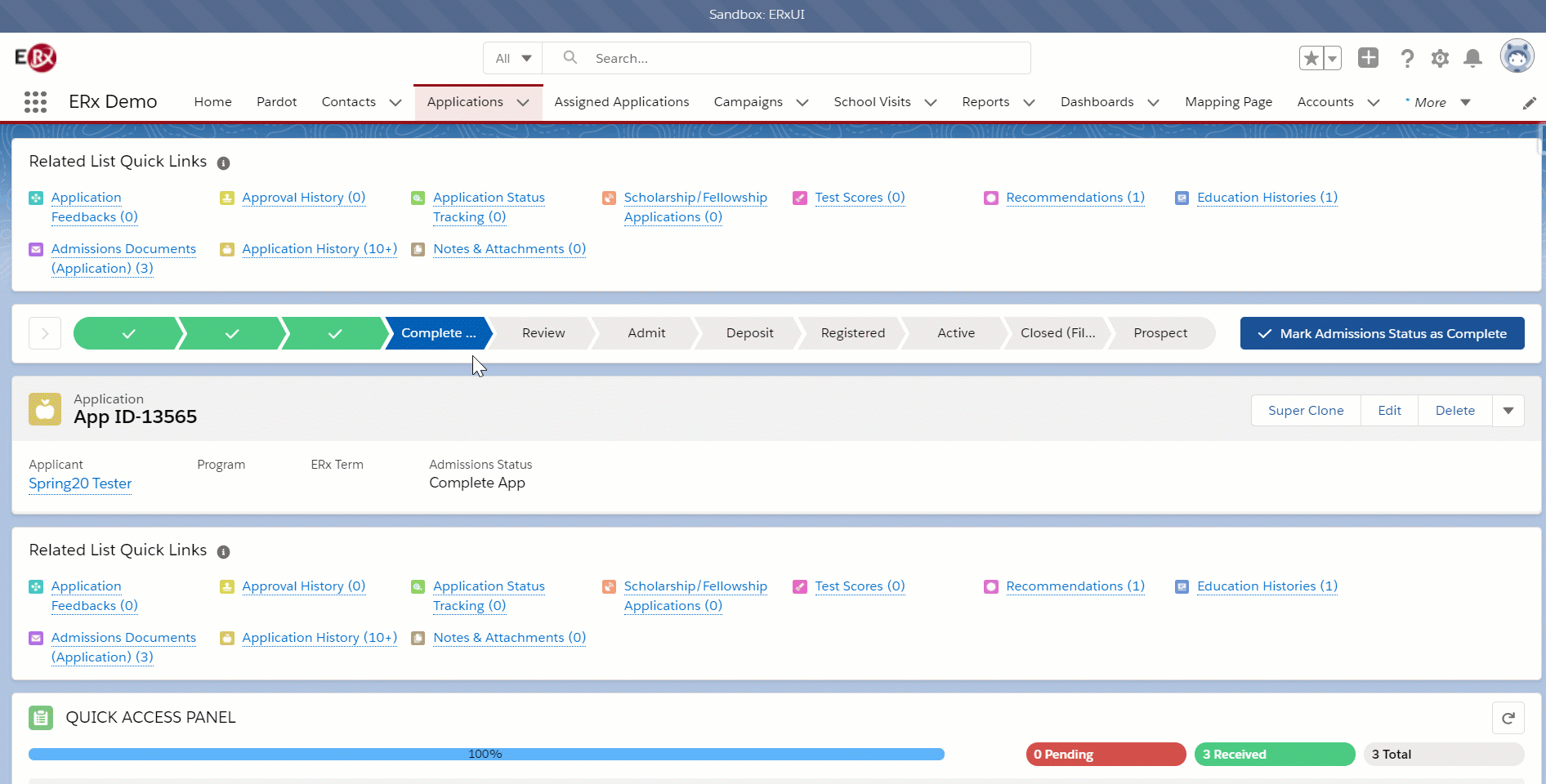
Additional Use Case: Showing the Application ID field in the Admitted Layout for only Administrators or Directors
To show how we can further control field visibility, we will now hide the Application ID field in the Admitted Layout for non-directors or non-system administrators. Going back to edit the page layout, I can click on the Application ID field:
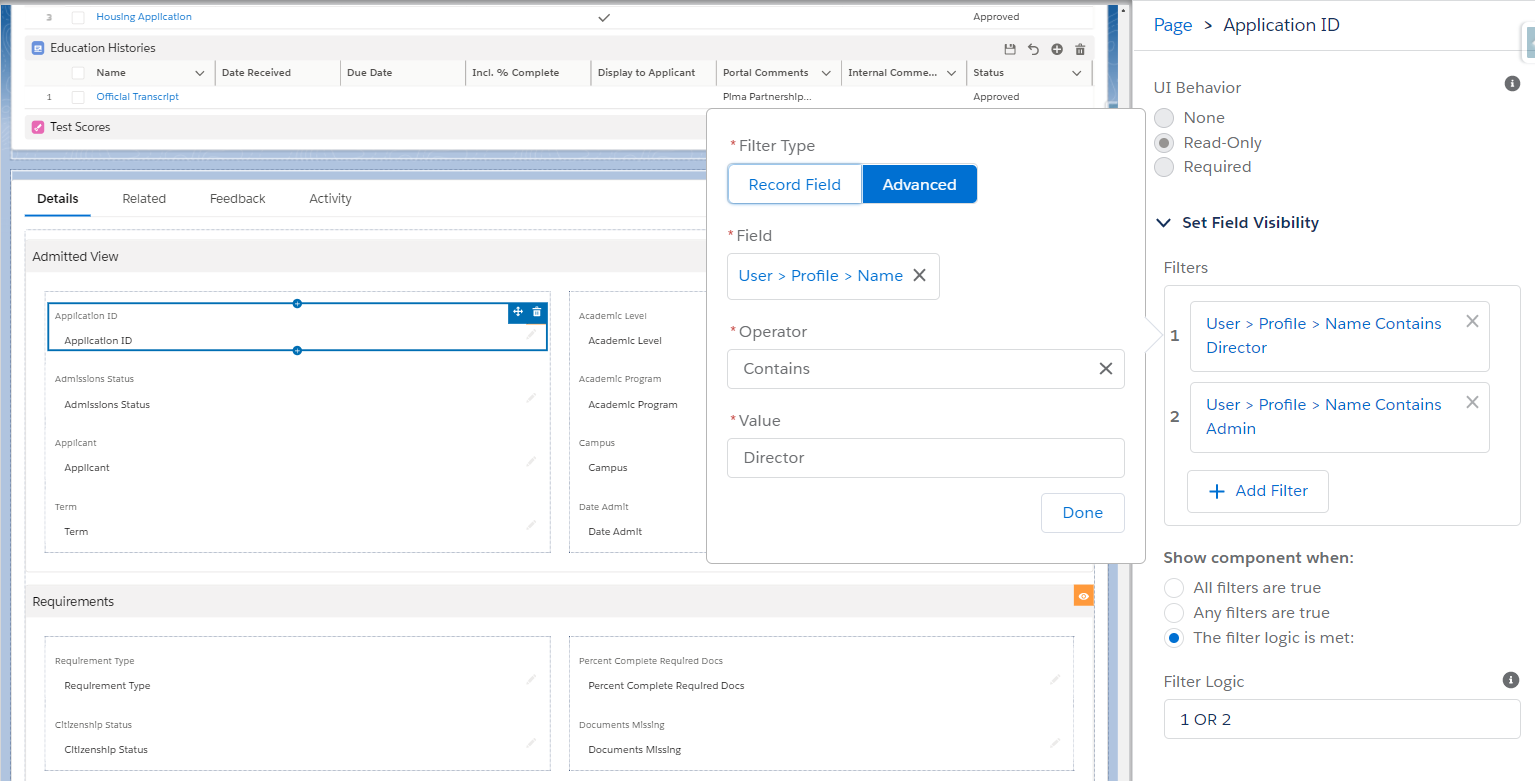
Here you can see I can isolate the Application ID field to show for Director or Administrator Profiles.
Use Case 2: Big Table Layouts by Data Source
Big table records within Import Rx are holding data tables that can represent different data sources. For example, you may have an SAT import or a Common App import that uses different fields. The record page of a big table can now be segmented based off this information. In this example, a new section for Common App Fields has been added to render only for those records with the data source “Common App”.

As a result, you can seamlessly control what fields show on a Big Table Record without the need for profiles or Record Types.
In conclusion, Salesforce’s Dynamic Forms will allow for more flexible control of single record page layouts. As demonstrated here, showing sections of fields on an Application or Big Table record will make for a better user experience.